
Ever run into problems with your Samsung Smart TV? Sometimes all you need is a fresh start! While not ideal, some technology issues can be resolved by rebooting or resetting your smart device – TVs included. In this article, we’ll go over a few ways to troubleshoot and reset your Samsung Smart TV.
A Simple Reboot
In most cases, a soft reset can take care of the issue in moments. Unlike simply pressing the power button, which puts the TV in stanby mode, a soft reset shuts the TV down completely and reboots it. There are two ways to reset your Samsung Smart TV:
Option 1:
Press and hold the power button on your remote until the TV turns off and on again. (This should only take about 5 seconds),
Option 2:
Unplug your TV from the power socket for 30 seconds, and then plug it back in.
Update Your Smart TV Software
If your home suffered from any recent network issues or power outages, there’s a chance your TV missed a software update. And this could be the reason your device isn’t working properly! Here’s how to make sure your Samsung Smart TV is up to date:
Step 1: Press the Home button and navigate to the Settings.
Step 2: Go to Support, and then select Software Update.
Step 3: Click Update Now to start updating your TV.
Maybe it’s an App Thing
If you’re still running into some issues, then it could be something with the application itself. While it can be frustrating, deleting and then reinstalling the application can sometimes be just the ticket. This process removes old and useless data that causes problems and replaces it with fresh data.
Step 1: Press the Home button and navigate to Apps.
Step 2: Go to Settings.
Step 3: Navigate to the app you’re having issues with, and then select Delete (Note: If Delete is grayed out, this is a recommended app. Select Reinstall instead).
Step 4: Press the return button on your remote and select the Search icon.
Step 5: Enter the name of the app and reinstall it.
Livewire Tip: Make sure that you have your login information before deleting or reinstalling an app. These steps will sign you out, and so you will need to sign back in.
Reset the Samsung TV Smart Hub
Resetting Smart Hub will sign you out of every app that you use on your Smart TV, not just the app that you want to fix. Therefore, make sure that you have the current login information for all of your accounts before you proceed to reset.
TV Models After 2020:
Navigate to Settings > Support > Service Care > Self Diagnosis > Reset Smart Hub
TV Models Before 2020:
Navigate to Settings > Support > Self Diagnosis > Reset Smart Hub.
Livewire Tip: If you never set a new PIN on your device, the default is 0000. THere might also be some applications you need to download again after the reset.
A Factory Reset
If all else fails, it can be time to call in the big guns. For a complete do-over, you can restore all TV settings to their factory defaults (network settings excluded).
Step 1: Open Settings, and then select General.
Step 2: Select Reset, enter your PIN (remeber, 0000 is the default), and then select Reset.
Step 3: To complete the reset, select OK. Your TV will restart automatically.
If these steps don’t match your TV, navigate to Settings, select Support, and then select Self Diagnosis. Reset will be located in that menu. You can also check the user manual for exact instructions for your TV model.
Or, Let Livewire Handle It
Alternatively, you can avoid the headache altogether! Thanks to Livewire’s Invision service, we can monitor your system and provide system maintenaince remotely. Our support team can do everything listed in this article and a whole lot more. Typically before you even notice a problem exists!
Some of the areas we serve include:
Livewire serves customers all throughout Central Virginia. If you don’t see your city or town listed here, please contact us to find out if we can accommodate your needs.









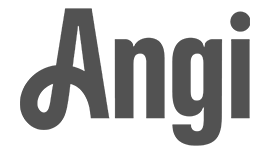

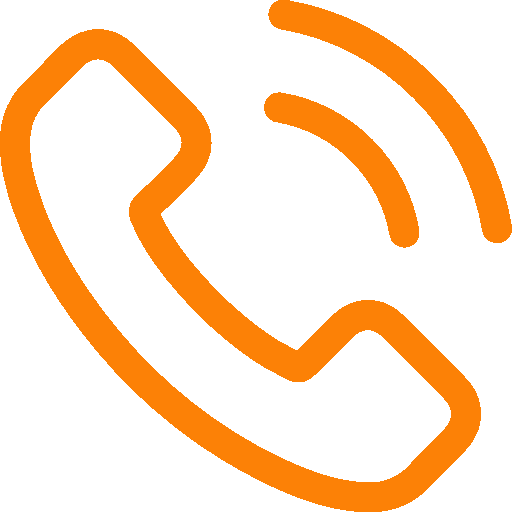 CALL US 804.616.4156
CALL US 804.616.4156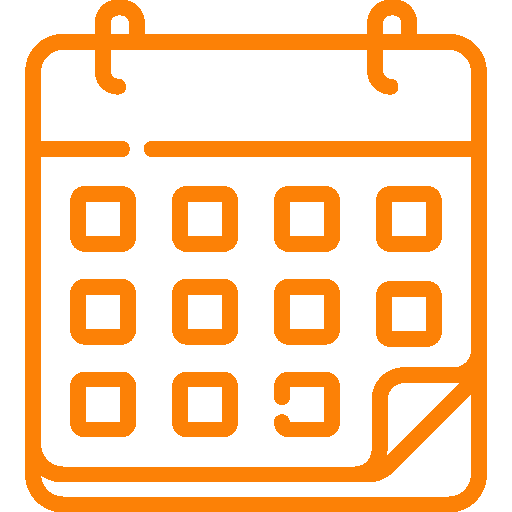 BOOK APPOINTMENT
BOOK APPOINTMENT